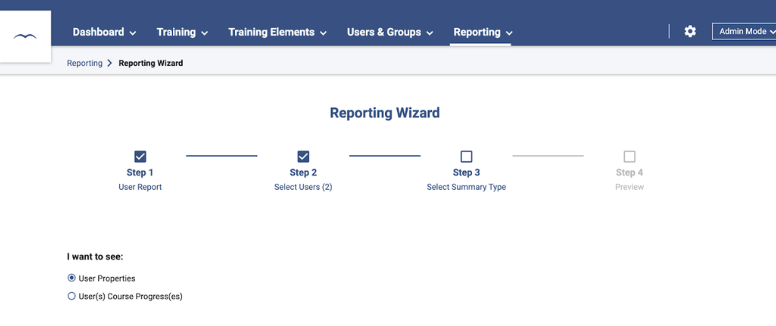
SkyPrep Adds Reporting Wizard to Its Feature List
SkyPrep has released their new Reporting Wizard feature. This feature will allow you to tailor reports to meet your needs, whether you want spreadsheets or graphs. To access the feature, click on Reporting Wizard in the Reporting area.
First, you will need to select the Report Type. This determines the base type of report you would like to run. Depending on the type of report you select, on the second step, you will have the ability to choose which item you want to run the report on. You can now choose between All items, a Select subset of them, or a Single item.
Based on your selection in the first and second steps, the third step will allow you to choose which report you want to run.
Once the report has been generated, you will be able to toggle between the spreadsheet view and the visual view using the buttons in the upper-left.
You are also able to Favorite the report by clicking on the heart, allowing you to quickly run the report again in the future. The Calendar button lets you schedule the reports to be emailed out on a daily, weekly, or monthly basis.
Edit Columns allows you to add or remove columns from the report. To add new columns, click the Add Column button at the bottom of the panel.
If you would like to tailor the data, you can also click the Add Filter button. A panel will open which lists any active filters and has buttons to allow you to delete and create new ones.
Only data that matches the filters will be chosen. For example, running a report on all users but adding a filter for Account Creation Date and setting it to After Beginning of This Year will show you only users whose accounts were created this calendar year.
To take a more in depth look into SkyPrep’s Reporting Wizard Feature, you can visit us on YouTube or SkyPrep articles. If you have any further questions, request a call and one of our product specialists will assist you shortly.

.svg)









Leave a Reply